quickfilters
| Home Installation + Source Code Version History Support quickFilters! Premium Features Bugs Screenshots FiltaQuilla FiltaQuilla History Privacy Statement + Impressum |
What's New / Highlights
- Prerelease version for testing with Thunderbird 115 on Github Minimum Thunderbird version required: 112.0b1
- Version 5.5.4 quickFilters is now compatible with Thunderbird 102
- Version 5.5.1 added Domain extractors to custom filter templates
- Version 5.4 Support copy to folder instead of move in assistant
- Version 5.3 quickFilters is now compatible with Thunderbird 91
- Version 5.2 New: Sort Search Terms in Filter.
- Version 5.1 WIP: Fixed Merge filters and clipboard icons in filter list. Fix for Thunderbird 85beta for "Run Filters on Folder"
- Version 5.0.2 Migrated for Thunderbird 78
- Version 4.4.1 Keyboard shortcuts for Run Filter actions.
- Version 4.2 Fixed integration in QuickFolders (Current Folder Bar)
- Version 4.1.1 Platform fixes and improvements for troubleshooter
- Version 4.0.2 Support for Thunderbird 78
- Version 3.12 Made quickFilters compatible with Thunderbird 67 - future proofing for 2020 is ongoing!
- Version 3.11 Streamlined filter creation: optionally auto-run filters after creation.
- Version 3.10 Options to skip Edit / List displays
- Version 3.9 Link to YouTube demonstration videos
- Version 3.8 Added troubleshoot tool for filters that do not run automatically.
- Version 3.7 Added UI for default "when to run" settings.
- Version 3.6 Custom Templates: Support collecting multiple email addresses.
- Version 3.5 Backup and Restore feature.
- Version 3.4 Created quickFilters Pro version.
- Version 3.3 Insert new Filter in alphabetical order.
- Version 3.2 Add option to run filters on read IMAP mails
- Version 3.1 Fix for Tag Listener
- Version 3.0.2 Support for Move to Folder context menu
- Version 3.0 Support for Move to Folder context menu
- Version 2.9 Custom Templates
- Version 2.8 Optional Merge Auto-Select.
- Version 2.7 Sort Filters feature.
- Version 2.2 Support creating filters based on Tag changes.
- Version 2.1 Cloning filters. Group Filter template from multiple mails
- Version 2.0 Added Toolbar and Postbox compatibility
quickFilters :: homepage
Thanks for installing quickFilters!
Here is a video that shows how to set up some filters. Anybody can do it, and if you
put in a few minutes to understand it you will be creating filters within seconds which are going
to tidy up your inbox automatically:
This extension makes it much easier to create new mail filters, by simply dragging emails into folders and let quickFilters do the "heavy lifting" of filling in the sometimes complicated settings in the filter settings. Filters are usually used to move emails to other folders, automatically, so it makes sense to show Thunderbird "what to do" by dragging one typical email manually, rather than filling in all the complicated details.
How to use quickFilters
With this, it is very easy to create new filters very quickly.
It will prefill the destination folder and other relevant fields after you have dragged the email into a different folder in the tree.
- Click on the quickFilters button on the main toolbar and select Start Filter Assistant
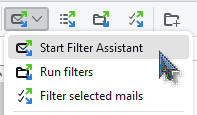
- The button will change it's envelope color to red and Thunderbird will show be a sliding notification at the bottom of the Thunderbird window:
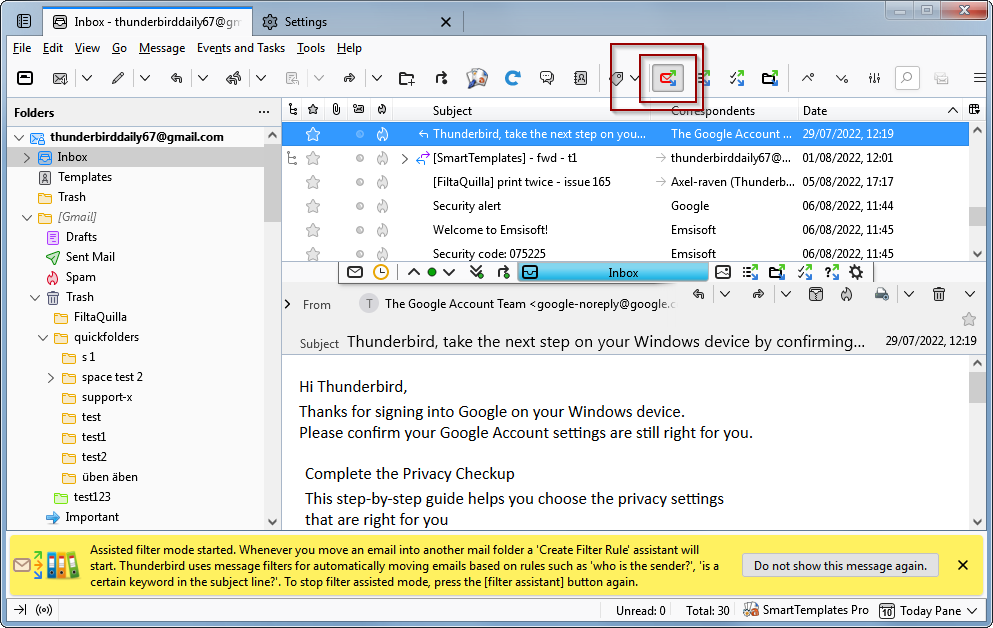
-
Drag an email into a folder on the left hand folder tree - or move it by other means (such as QuickFolders quickMove method).
This will open the Filter Assistant screen.
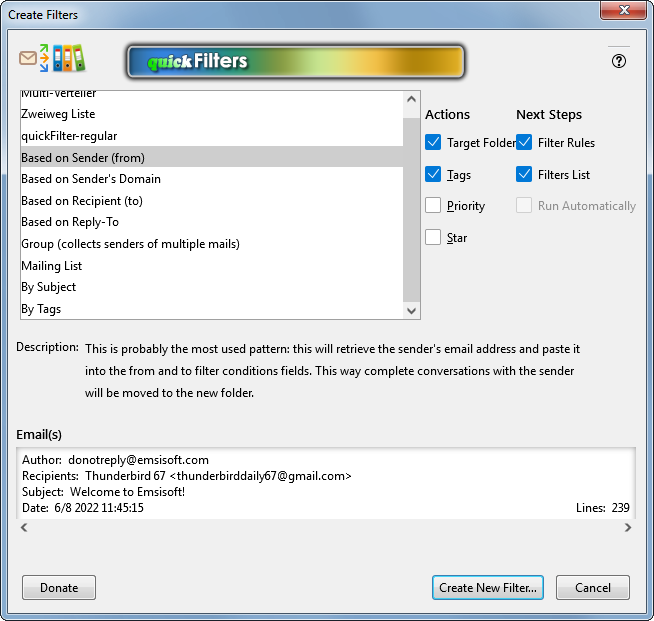
- Select a template (e.g. "based on Sender") and click [Create New Filter...] - in the example I have pulled an email into the QuickFolders folder. See below for a detailed description.
- Next, the Edit Filter Rules dialog is displayed - as you can see it already tries to "guess" what you want the filter to do when it should be applied,
based on the email that you dragged to the folder or tagged:
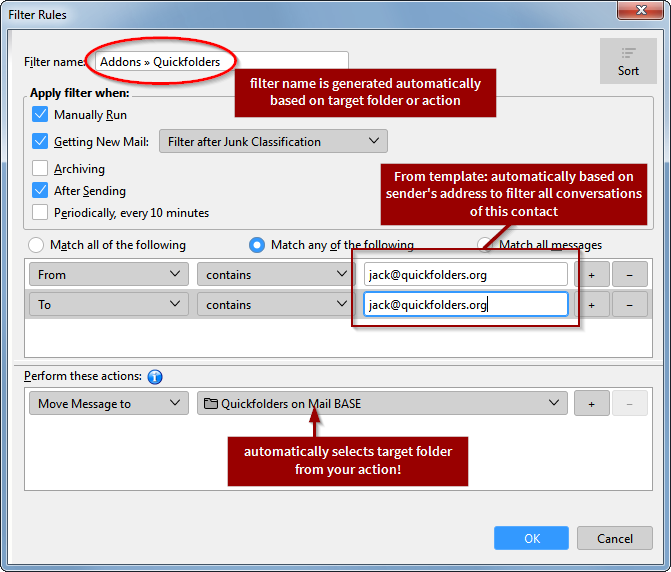
Since in this case I chose "Based on Sender", it will pull all conversations from and to joe@quickFolders.com into the QuickFolders folder. No need to select the folder (as it has been done automatically) or to enter any condition (this is based on the template that you have chosen). - Now tweak the filter as usual and click Ok to save it (and try it out in the Filter List)
- You can also click Cancel to not create the filter
- In the last step Thunderbird's list of filters is shown.
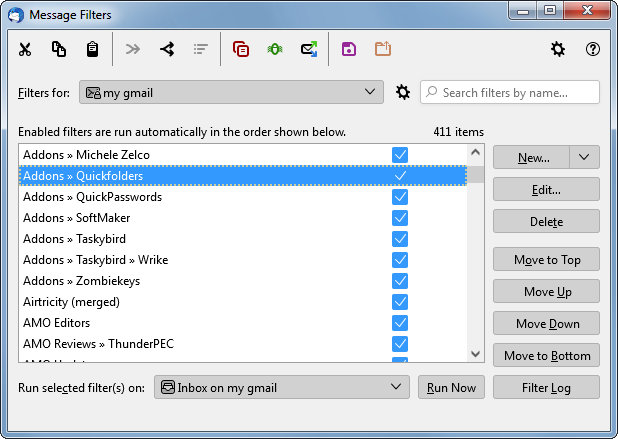
- You can repeat the process from step 2 to create more filters
- When you're done, click the quickFilters button and select "End Filter Assistant" - unless you
want to create more filters .
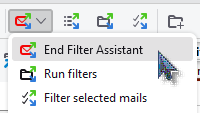
The Filter Assistant
On this screen, you select what type of information (search term) will trigger the filter action, and what kind of actions the filter will carry out. A search term is a 'fact' that applies to the incoming email, such as 'the sender is fred', 'the mail is tagged as important', 'this message is more than a month old' etc.
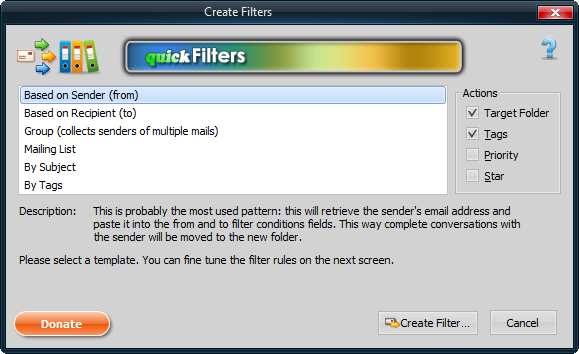
The action can be 'move message to freds folder', 'tag message as personal', 'set message low priority', 'mark message with a star'. These are based on the email that was used to trigger the assistant.
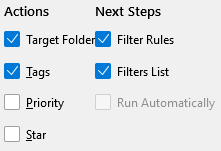
The "Next Steps" options control what other screens are shown. "Filter Rules" is highly recommended so that the resulting filter will be displayed on screen. "Filters List" can be helpful for testing the filte immediately by clicking the [Run Now] button.
On the bottom of the assistant screen you can see some heading detail (such as sender and subject line)
to help decide on what the correct template may be.
The templates offered here make this a much easier and quicker process and fill prefill the
new filter accordingly.

Filter Templates
This section describes the different patterns offered to create filters based on the moved / copied / selected email. I will probably add more templates in future, if I get good requests from the users. You can use the issue tracker to suggest new templates.
You can create your own, user defined Custom Templates with a quickFilters Pro license.
Based on Sender (from)
Probably the most used pattern: this will retrieve the sender's email address and paste it into the from and to filter conditions fields. This way a whole conversation with the sender will be moved to the new folder.
Based on Recipient (to)
Similar to 'Based on Sender': use this when you move an email from yourself to somebody else. This will retrieve the recpient's email address and paste it into the from and to filter conditions fields. This way the complete conversation with the contact will be moved to the new folder.
Mailing List
Similar to Based on Sender, but it doesn't fill the 'to' condition field.
Subscriptions - By Subject [Keyword]
This will look for special "bracketed" expressions, e.g. [amo-editors] or {Mozilla} and create a filter condition based on these; a lot of mass email is set up using this pattern, so it is really easy to use.
By Tags
Uses the tags of the email and adds them as filter conditions.
Merging Filters
This is a special screen on the filter assistant which is shown if there are already filters that carry out the same action as the one you want your new filter to do. It can also be invoked using the 'Merge Filters' button on the filter toolbar. Note that you can only merge filters that have the same action (such as move to a certain folder or add a certain tag), quickFilters makes sure that no other filters can be merged together.
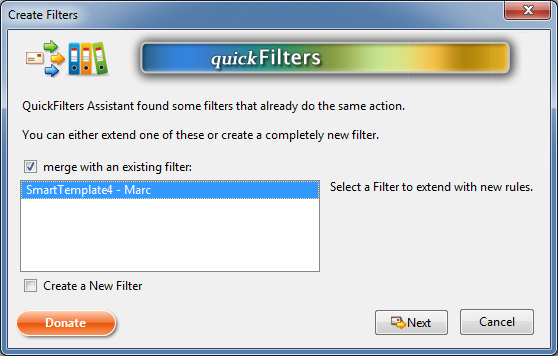
Mail that's already moved
What if already have moved my Mails to another folder?
Chances are that sometimes forget switching on the filter assistant, or we have already moved a lot of mail around manually.
In this case the quickFilters version 1.6 now adds a context menu to the message list:
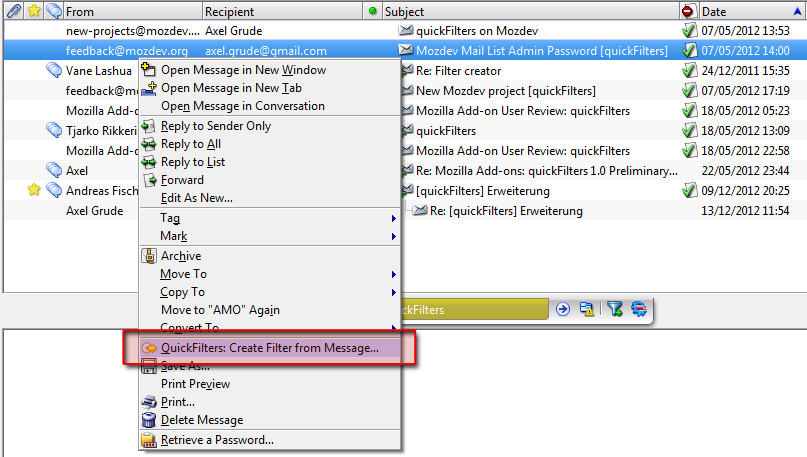
just right-click the mail you want to choose for your filter, and then click on QuickFilters: "Create Filter from Message...".
Alternatively, simply select the message and use the "Message" menu.
The Message Filters List
QuickFilters adds more functions to the filter list dialog - which becomes necessary after creating many filters was so easy.
The biggest new feature here is the addition of a Search box, which allows filtering the number of results.
I was able to submit this as a patch to Thunderbird itself and it is now part of the main product. With quickFilters,
search has many new features which can be selected with the search settings button:
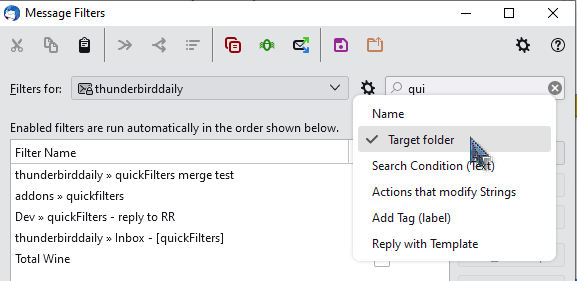
- Name - search the text within all filter names
- Target Folder - filters that move or copy to a specific folder
- Search Condition - all filter conditions that are text related (such as subject, body or sender)
- Add Tag (label) - find filters that tag messages
- Reply with Template - search for a template by searching subject lines
Message Filters Toolbar

The toolbar has some useful functions that Thunderbird was missing:
- Cut / copy / paste: these are designed to transfer filters from one account to another. Select one ore more filters, then push cut or or copy, then select a new account (in the 'Filters for' drop down), then paste the filters to the other account.
- Merge filters: allows putting multiple filters into one, provided they do th same action. E.g. if two filters all move mails to the 'Fred' folder, you can merge them together into one filter. The assistant will ask you to select the "Target" filter, which is the one that gets the conditions from the other filters. Once you confirm the "Target Filter" by clicking Ok, the merged filters will be deleted.
- Clone filter: makes a copy of a filter in the account and opens the edit dialog so it can be modified.
- Sort Alphabetically - implemented by popular demand. When using this feature you have to be aware that the list order on screen also determines in which order the filters are executed. So if a filter on top moves a message the filter below it cannot apply any more. Therefore, some caution is advised while using this feature.
- Find Duplicates: This button is a powerful tool to detect filters that might do the same (and they might also be candidates for
the "Merge" process, as you might be able to combine them into one.
If duplicates are found they are shown in this drop-down:
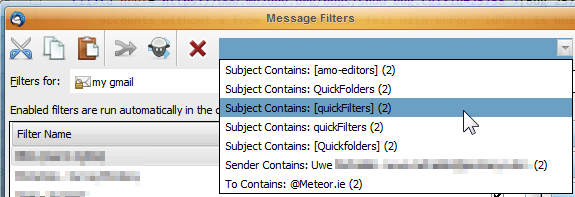
Clicking an entry will automatically filter the results list to show the duplicate filters only:
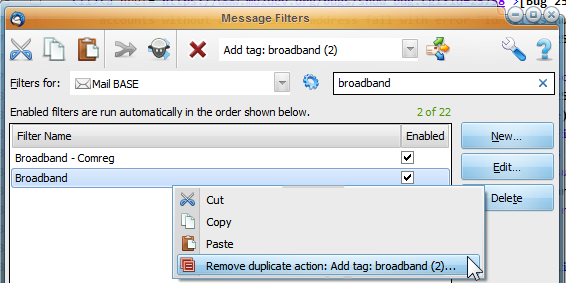
The context menu adds a command "Remove duplicate..." for editing the part that makes this filter a duplicate. Alternatively you can select both filters and try the "Merge" button. - Filter assistant mode toggle: once this is active, quickFilters will listen for manual mail movement and tagging emails. If any of these actions occur, the assistant is started so that a filter can be created based on this action
- The Support Site button opens this page.
- The wrench button displays quickFilters global preferences.
Also you can now move the filter to the top of the bottom of the list. This is actually significant as the order you see on screen is the same as the order in which the filters are executed. This also means, if a filter on the top moves a message from the inbox then the filters below will not get a chance to execute on this message; as the filters are only executed on messages in the inbox, they will simply be ignored. Therefore it is very important that it remains easy to re-order the relative positions of the filters. This also works while the search box is active.
Preferences Dialog
Actions Tab
Actions Tab - sets global preference of quickFilters.
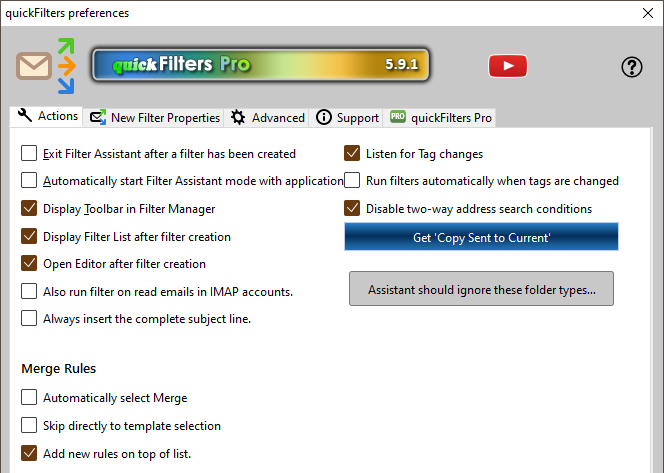
- Exit Filter Assistant after a filter has been created. Default: on
- Automatically start Filter Assistant mode with application. If you want to full automate all mail movement then you would activate this option and keep quickFilters paying attention to anything you do manually. Default: off.
- Display Toolbar in Filter Manager. I highly recommend leaving it on as it gives you extra options (Merge, Clone). Default: on.
- Open editor after filter creation. Shoes the filter editor after selection of the template, so you can make sure it was created as intended. Default: on.
-
Display Filter List after filter creation. Default: on. Since the order of filters is based on the position in this list, I recommend checking where is inserted. As the filter is selected in this step, you can also click Run Now to test it and immediately tidy up your inbox (or current folder) with the new filter rule:

- Always insert complete subject line. Default: off. By default, quickFilters will look for patterns like words in brackets (such as "[Quora Digest]") and will copy only this into the subject line search condition. This can mean much faster and easier filter creation for mailing lists - but this behavior can be disabled here by activating this option.
- Listen for Tag changes. The Assistant will detect if a message is tagged manually. Default: on
- Run filters automatically whenm tags are change. Filters will be triggered when the user manually changes a tag on an email. Default: off
- Disable two-way address conditions - by default the templates "Based on Sender" and "Based on Recipient" will fill in two conditions, from XXX and to XXX. This is so whole conversations can be filtered (including your personal replies) and moved to a folder. This is especially helpful when using the "Copy Sent to Current" addon, and avoids messages being "orphaned" in the Sent Mail folder.
- Automatically select Merge. If matching filters are found, quickFilters will select the first match for merging. Default: off
- Skip directly to template selection. This will omit the previous step, even if mergable filters are found (and will auto-select Merge only if the previous option is active.) Default: off
- Add new rules on top of list. When merging, the existing filter is modified by adding the new search terms on top of the filter editor (rather than the end). This can make editing faster. Default: off
-
Apply filter when: These options set the default options on any newly created filter. (It does not change already existing filters even when merging).
- Add parent folder name. Default: on
- Add rule specific key word. Default: off
- Append to name of cloned filter - to avoid confusion when creating multiple versions of the same filter. Default: "(copy)"
- Remove own email addresses. As a safety feature, quickFilters removes ones own emails from added search terms - this is to avoid accidentally building filters that move all emails when we usually only want to move mail from certain participants on a mailing list. Default: on
- Insert new filters in alphabetical order. This works best if you sort the filter List alphabetically first. (this option will not reorder existing filters, as this may not be what you desire - remember the order in the list determines the execution order, and may give you different outcomes than expected. Once a filter removes an email from the inbox, it cannot be affected by the following filters!) Default: off
Merge Rules
quickFilters makes it possible to merge new rules into existing filters, during use of the assistant. If a filter is found that does the same main action (normally, moving a mail to a certain folder or applying a certain flag to a message) it will display this step so you can integrate the process based on the template you will select into an existing filter. This may not always make sense so make sure you edit the final result to make sure it is created as intended. If in doubt, simply do not merge but create a completely new filter.
New Filter Properties
quickFilters automatically generates filter names, so it is important to be consistent:
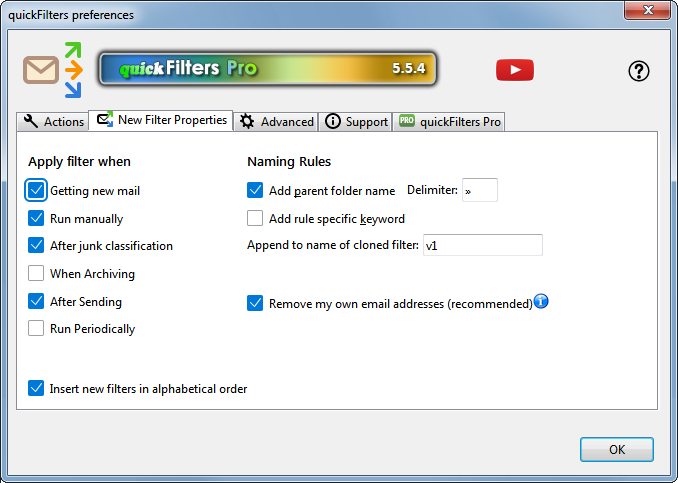
Advanced Tab
From here you can create user defined custom templates and configure integration into the QuickFolders Navigation bar (current folder bar).
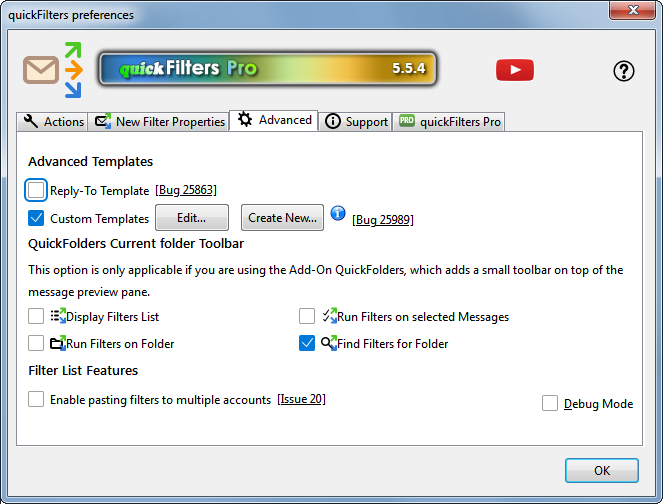
Debug Mode: Use this for trouble shooting. With this option enabled quickFilters will print information in the Javascript Console. The console can be shown via tools > error console. Additional log detail can be switched on via right-click on the checkbox.
Support Tab
You can access the web site, my YouTube channel, contact customer support and view a short list of latest changes (splash screen) which is localized into the 19 supported languages of the Add-on.
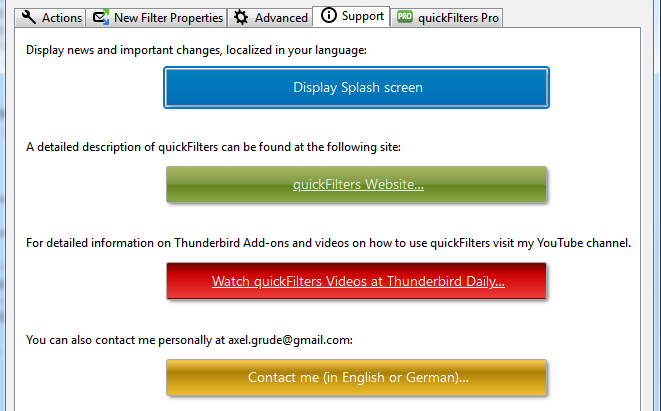
Licenses Tab
Use this tab to purchase or renew licenses and check your license status.
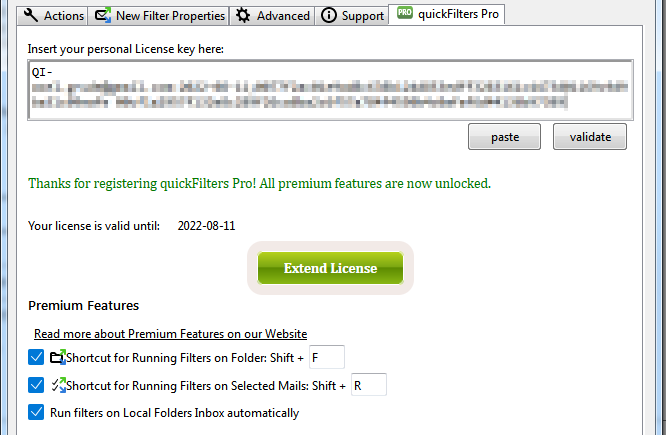
My other Extensions - highly recommended
QuickFolders
QuickFolders
(Thunderbird / Postbox) takes the pain out of working with many mail folders; has currently 22,000 daily users and the top rated message reading extensions.
SmartTemplates
SmartTemplates offers an easy way to customize Thunderbirds default quote header by using templates. Templates can be created for every account as well as for global settings (for all email accounts).
Zombie Keys
Zombie Keys for Firefox / SeaMonkey ;
Zombie Keys for Thunderbird / Postbox
Entering European languages (which include diacritics (accented characters, diaeresis, umlauts, etc.), ligatures, the Euro sign, etc.) into Mozilla applications using a non-native keyboards doesn't have to be a pain any more!